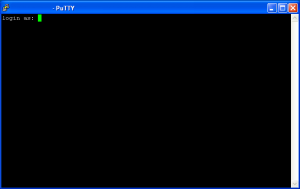 Not sure about you, but I use Putty perhaps more than any other application on my Windows PC’s. Putty is a powerful, fast, free application which can be used to connect you quickly and securely to your Linux/Unix environment.
Not sure about you, but I use Putty perhaps more than any other application on my Windows PC’s. Putty is a powerful, fast, free application which can be used to connect you quickly and securely to your Linux/Unix environment.
A person named “dag” from the Field Commander Wieers blog has provided an excellent article on configuring Putty for optimal usability and performance called “Improving Putty Settings on Windows“. After walking through the steps listed in the article, I fired up Putty and was amazed by the improved text rendering, colors, and more.
A brief summary of settings gleaned from the article:
Category: Session
Connection type: SSHCategory: Window
Lines of scrollback: 20000Category: Window > Appearance
Font: Lucida Console, 9-point
Font quality: ClearType
Gap between text and window edge: 3Category: Window > Translation
Character set: UTF-8
Handling of line drawing characters: UnicodeCategory: Window > Selection
Action of mouse buttons: xterm (Right extends, Middle pastes)
Paste to clipboard in RTF as well as plain text: enabledCategory: Window > Colours
ANSI Blue: Red:74 Green:74 Blue:255
ANSI Blue Bold: Red:140: Green:140 Blue:255Category: Connection
Seconds between keepalives (0 to turn off): 25Category: Connection > SSH > X11
Enable X11 forwarding: enabled
Read the whole article here.

One Comment